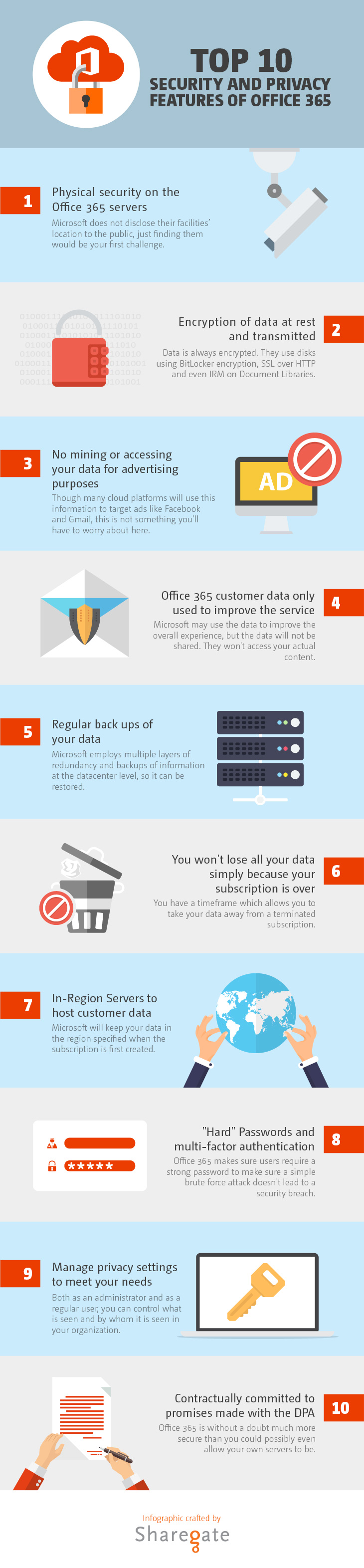Storage plans
Office 365 customers on our premium Enterprise, Government and Education plans will receive OneDrive for Business unlimited storage. Specifically, this includes unlimited storage for individuals in organizations with more than five people subscribing to one of the following plans:
- Office 365 Enterprise E3, E4 and E5
- Office 365 Government E3, E4 and E5
- Office 365 Education
- OneDrive for Business Plan 2 and SharePoint Online Plan 2
We will begin rolling out increased storage to these customers by the end of this month, starting with an automatic increase from 1 TB to 5 TB per user. We expect this rollout to complete by the end of March 2016. After this point, customers who want additional storage can request it as needed by contacting Microsoft support.
Customers on all other Office 365 Enterprise, Business and standalone plans that include OneDrive for Business will continue to receive 1 TB of storage per user. While customers on these plans will not receive the full unlimited benefit, we expect it will serve the vast majority of users. Today, most OneDrive for Business users consume significantly less than 1 TB.
Overall, we have taken too long to provide an update on our storage plans around OneDrive for Business. We also recognize we are disappointing customers who expected unlimited storage across every Office 365 plan, and I want to apologize for not meeting your expectations. We are committed to earning your business every day by delivering a great productivity and collaboration service and improving our communication approach.
Next Generation Sync Client for Windows and Mac
After a successful preview program, we are happy to report that the OneDrive for Business Next Generation Sync Client is now available for deployment. Our top priorities for this release were improved reliability and performance, as well as delivering core capabilities such as selective sync, support for large files up to 10 GB in size and removing the 20,000 file sync limit. For IT Professionals, we’ve provided the ability to silently deploy and configure the client on behalf of your end users. The OneDrive for Business Next Generation Sync Client is available for Windows 7, 8 and 10 (8.1 support will be added in the first quarter of 2016) and Mac OS X 10.9 and above. The Windows client is available today with the Mac client being available before the end of December 2015.
With this first release, the Next Generation Sync Client supports OneDrive for Business only, but we will add support for SharePoint document libraries in future releases. In the interim, if customers require sync for both OneDrive for Business and SharePoint document libraries, the Next Generation Sync Client is designed to work side-by-side with the existing sync client.
Additionally, we are actively working on other important features including Office integration to support the co-authoring of documents and sharing scenarios (planned for the second quarter of 2016), as well as a more seamless experience for users who are migrating from the existing sync client (planned for the first quarter of 2016). Go here to learn more and get started.